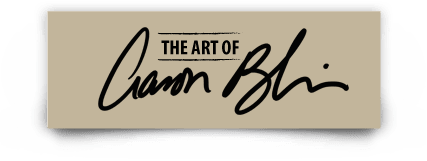Here is a new oil painting I just completed as a commission for a private client. I’ve included a step by step process. .
 |
| It starts with me doing a digital comp in photoshop. I can easily work out all of my compositional problems at this stage. |
| I then print out my image and grid it so that transfer to the large canvas is quicker and easier. I grid the canvas the same way and begin to transfer the drawing. |
 |
| Ugh!! A blank canvas…such a long road ahead! |
 |
| Continuing on the drawing… |
 |
| The finished rough sketch on the canvas. Although I want a fair amount of detail in the drawing, I’m not trying to make it look pretty at this point. |
 |
| Now it’s time to start painting. Here I’ve started with the face of the male lion. |
 |
| I continue into the mane. Notice that I apply my darks first then work lighter. |
 |
| As the head of the lion began to develop, I felt it was time to start laying in the background to get the lion to sit in it’s environment. |
 |
| I then jump back to the lion and continue with the mane and roughing in his body. |
 |
| After adding more texture and interest to the background, it’s time to start work on the lioness. |
 |
| Here I’ve finished with the lioness and have gone onto the finishing touches in the foreground and background grasses. |
 |
| Here I’ve posed with the painting thinking I was done. The next day though after looking at it, I decided to add a few more darks in the tall sprigs of dried grass. |
 |
|||
| “Protecting the Queen” 36″X48″ Oil on Canvas |
I painted this Great Blue Heron after waking this morning and watching him from my bedroom balcony. It’s painted in CS6 and I’ve included the steps taken in producing it.
 |
| I start with a warm midtone back ground. |
 |
| I then add a level and set it to multiply and add various textures. This will come in handy when I paint the algae covered rocks. |
 |
| Here I’ve created another level and have roughed in the drawing. It’s important to have good reference! |
 |
| Here I’ve created yet another level and set it to multiply to retain the texture underneath and roughed in the local color. |
 |
| Here I’ve created a level under the drawing layer and layed in the basic water color and value. |
 |
| This was a slight adjustment, but I didn’t like the angle of the head so I brought it down a little and fixed the beak. I also lightened the body of the heron a bit. |
 |
| Now it’s time to start roughing in color. It’s also the stage where I start to pull out some of the detail. |
 |
| I continue this on the rocks. I also roughly lay in the color for the dead grasses. |
 |
| Here I’ve created another layer for laying in final details. I go back and forth between my rough color layer and my final detail layer constantly. |
 |
| Here I went back to my final detail layer and continued on with the heron and the rocks. |
 |
| Here I finished things off by working out the grasses. I also darkened the bottom of the piece to balance it out a little better. |
 |
| I intended the piece to look as if the heron was fishing but I felt it still lacked a little of the “story” aspect to it, so I added the ripples of a fish just having hit the surface. |
Here’s a couple of sketches done using the new pencil brushes in CS6. I love them. Very natural feeling…AND you can control their softness so that they actually erode!
Here is a new Photoshop creation and the steps taken to create it.
 |
| I start with my rough sketch on it’s own level on a mid tone background. |
 |
| I then lighten the rough sketch, then create a new layer and refine the drawing. |
 |
| Next I create a layer under the drawing layers and lay in my local color. Local color is the color of an object in neutral lighting. |
 |
| I now add a layer on top and start to lay in my light areas. I generally grab the local color with the eyedropper then lighten and warm the color for the lights. |
 |
| I often like to add a secondary light source. It adds interest and helps describe the form more. |
 |
| Here I’ve continued with my deeper darks and I’ve started to lay in some mottling in the skin around the eye. |
 |
| Here I’ve decided a wanted a very realistic eye. I took a picture of my own eye then lassoed it and dragged it over and added it to the illustration. |
 |
| Here I’ve added a layer of particulate in the air and started to play with the focus. I’ve also added a layer of out of focus foliage in the foreground. |
 |
| The finishing touch is adding a layer of grunge texture set to multiply. I like the feel that it gives the illustration. |
Here is a new photoshop character creation. I’ll be demonstrating my techniques at the Photoshop World Conference in Orlando, Florida on April 17-19
A new character design done today in Photoshop.
The King of the Elves -Elves/Hidden Creature designs.
These are a series of characters I designed for a film I was developing a few years ago. Creating fantasy creatures like these is a joy for me. When I was young growing up in the Everglades of south Florida I spent a large amount of time out in the swamps and forests drawing and painting. I often imagined that there were creatures there that I couldn’t see. I’d like to add that these were all done well before Avatar.
I love painting gulls. Here is a new step by step of a pair of Laughing Gulls I digitally painted last night.
 |
| So, once again I like to start with a textured, toned background. This is several watercolor textures I have in my files layered and set on multiply over a warm tone. |
 |
| Next,I played with the textures a bit more and roughed in the gulls. |
 |
| I wanted to play with warms and cools in this piece so I next layed in a blue gradient tone. I also added shadow tones in the foreground for composition. The gulls also got shifted up a bit. |
 |
| Because of the feather detail, I decided I wanted to tie the drawing down, so I turned the texture levels off so that I could see the drawing layers better and begin to tie down the drawing. |
 |
| Tied down drawing with layers turned back on. |
 |
| Once again I wasn’t quite happy with the gulls compositionally, so I enlarged them a bit. This I felt was more pleasing. |
 |
| Now I’m ready to start rendering my values further. This is where I also start paying particular attention to color temperature. Especially between shadow areas and light areas. |
 |
| Here I’ve rendered the feathers of the back. |
 |
| Time to get to gull number two. |
 |
| Here I just use my eye dropper to grab the same colors of the first gull and I begin to render the second gull. |
 |
| Once the second.gull was rendered out I felt the background needed to darken. I wanted to get the gulls to pop better and have a better sense of light. |
 |
| As a final touch I compressed all the levels and color dodged the warm areas around the gulls on the ground to warm, and brighten it up. It gives a much better sense of light. |
One of my digital animal paintings, step by step
 |
||||
| I first like to start with a textured, toned background. |
 |
| I then rough in the layout. This is where I resize and move things around to get the composition right. |
 |
| I then lighten that level, and create a new level to start the more refined rendering. |
 |
| Once the drawing is done I roughly start laying in local color. I set this level on multiply so that I can retain the texture underneath. |