 |
| I start with my rough sketch on it’s own level on a mid tone background. |
 |
| I then lighten the rough sketch, then create a new layer and refine the drawing. |
 |
| Next I create a layer under the drawing layers and lay in my local color. Local color is the color of an object in neutral lighting. |
 |
| I now add a layer on top and start to lay in my light areas. I generally grab the local color with the eyedropper then lighten and warm the color for the lights. |
 |
| I often like to add a secondary light source. It adds interest and helps describe the form more. |
 |
| Here I’ve continued with my deeper darks and I’ve started to lay in some mottling in the skin around the eye. |
 |
| Here I’ve decided a wanted a very realistic eye. I took a picture of my own eye then lassoed it and dragged it over and added it to the illustration. |
 |
| Here I’ve added a layer of particulate in the air and started to play with the focus. I’ve also added a layer of out of focus foliage in the foreground. |
 |
| The finishing touch is adding a layer of grunge texture set to multiply. I like the feel that it gives the illustration. |
About Aaron Blaise
For 21 years Aaron worked with Disney helping to create some of the greatest animated films ever made. During that time he worked as an animator or supervising animator on "The Rescuers Down Under", "Beauty and the Beast", "Aladdin", "The Lion King", "Pocahontas", "Mulan" and more. In 2003 he was co-director of "Brother Bear" for which he earned an Oscar nomination for Best Animated Feature Film. After "Brother Bear" he helped to develop several projects but ultimately left Disney to pursue an opportunity back home in Florida. Aaron recently served as 2D Animation Supervisor and Character Designer for the "The Bear and the Hare" an advertisement loved by millions around the world. He is currently also working on a new animated short film, once again involving bears called "Snow Bear".
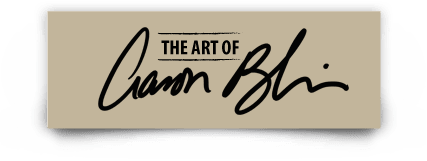






Awesome work Aaron! I been following you since I saw your appearance’s on Photoshop UserTV. I hope maybe there will be some class from you in the near future.
thanks for sharing Aaron, this is really helpful!
Aaron,
This is KILLER work! I too have been following your work since seeing the Podcast on Photoshop TV! I agree with Shakir—would be great to see a class/video blog from you in the future. You really have an easy, direct approach which makes learning so much easier! Also, is there a monograph of your work???
Hi Aaron, thought you might like to see a rhinoceros tree — it’s for real: http://www.correntewire.com/plantidote_of_the_day_2012_12_11
Aaron . . . I did not have your class originally on my Photoshop World 2013 – Orlando schedule. My wife happened to see your work demonstration on the Expo Floor . . . caught me between classes . . . and I added your training class to my list.
In a “Sea of Photographers”, it was a JOY to see a Photoshop class for Illustrators ! ! !
Thank You for your Step by Step on this blog . . . I can show my Grand-Nephews this example (Yes, this is now the fourth generation of artists) as they are getting into their teens and are starting to produce some serious work. I am going to have fun showing them your home web-site and your blog tutorials.
Thanks Again for Orlando, DW