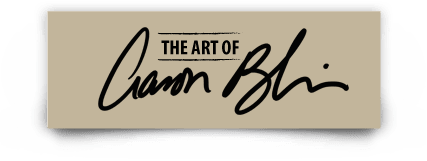Let’s get started with “Digital Painting in Photoshop”
Digital Painting in Photoshop

Lessons
02 Software & Equipment
In this lesson you will learn what hardware and software Aaron suggests you use.
03 The Photoshop Interface
Aaron takes you on a brief tour of the tools he uses in Photoshop.
04 Getting Started with Sketching in Photoshop
Watch and learn about as Aaron draws in Adobe Photoshop. Let’s get drawing!
05 Creating Custom Brushes in PS
Aaron teaches you how to create your own Custom Photoshop Brushes.
06 Creating Specialty Brushes
Create your own specialty brushes, including your own Hair & Foliage brushes.
07 Using Photographic Texture
Aaron demos how to manipulate photographic textures in your images.
08 Working with Scanned Drawings
Bring your traditional drawings to Photoshop and work on them.
09 Using Layer Styles
Find out the “Layer Styles” concept and how you can use them.
10 Using the “Color Dodge” Blend Mode
Create different effects with the “Color Dodge” blend mode in Adobe Photoshop.
11 Creating Atmospheric Perspective through Layers
Building layer upon layer you can achieve a realistic sense of atmospheric perspective in your digital paintings.
12 Using the Smudge Tool
Generate harmony in your compositions using photographic effects using the “Smudge Tool” tool.
13 Using the Mixer Brush
Watch Aaron explains some of the interesting painterly effects as well as special effects that you can get by using the “Mixer Brush”
14 Drawing and Painting in Photoshop
Now the real fun begins, while creating a digital painting of an elk in real-time.
15 Painting Continued – Adding Light & Shadow
Continue applying what you have learned and finalizes the painting of the Elk.
16 Quick Tip: Creating Reflections
Lear how to create reflections with Aaronn´s method for quickly results.
17 Guiding the Eye with Light & Shadow
Part of the joy of Photoshop is it’s not permanent. In this video Aaron shows you how to “re-work” and old painting and completely changes it’s mood.
18 Creating a Creature – Part 1
Combine everything you’ve learned and develop a digital creature.
19 Creating a Creature – Part 2
Reinforce your technic and culminate your digital creature.
20 Conclusion – Wrap Up!
Now you can start experimenting and trying your own approach on Photoshop. Share your result with the tags #PaintingInPhotoshop #AaronBlaise